The website is made of mixed assets, animations forms, and when it come to icons, they are an unavoidable asset of an overall website appearance. Their impact and effectiveness must be taken into consideration in order to create a powerful visual effect.
They visualize ideas and concepts and establish the brand using the same icon style, color, shape, and form. Using icons in your design is like a secret handshake for your visitors.
Icons are always welcomed when planned to use them in a moderate and balanced way. They help in easy navigation, understanding parts of your websites without the need to read, and help them remember features of your website.
So we need to make sure to choose icons that fit our website purpose, that are relatable to our brand, otherwise; when design principles are neglected, it's like trying to read hieroglyphics without a translator. Hence, in general, icons should be used to supplement the text and improve the usability of a website, not to replace it.
Before we start using icons, we need to know some principles and use them as a map throughout our design process. These principles will help us stay on track because designers can often be tempted to add some extra spice to their work.
When using icons in Webflow, it's important to consider the following:
Use a consistent style for all icons to preserve the website's cohesive visual identity. If you use a particular icon design throughout the website, such as a flat design, make sure that all of the icons follow the same aesthetic. The consistent style will make it easy for users to understand and recognize the icons.
To increase accessibility, include alternative text next to each icon. If the "home" button, for instance, is represented by a symbol of a security feature, be sure to include alternate text that says "i.e. security features" so that people who use screen readers will understand what the icon denotes.
Use scalable, vector-based icons to avoid sacrificing quality. SVG files, which are vector-based and easily scaled to multiple sizes without losing quality, can be used, for instance, to create icons.
To avoid confusion, use icons correctly and designate them with relevant labels. If you decide to represent the button with an icon of a shopping cart, put it next to one that is clearly defined to reduce confusion.
To speed up website performance and reduce loading times, always make sure not to skip or underestimate the process of optimizing the icons. This will help increase the user experience on your website. For instance, you can use icon fonts to cut down on HTTP requests and speed up website loading and the user experience as a result.
Here are some of the principles that need to be taken into consideration when it comes to avoiding bad practices;
A website can stand out by having a distinctive look and feel with all of its components, and in our case, its icons, designed from scratch. The drawback to this is that it may take too much time when there are so many excellent icons sets available online.
Hence, predesigned icons can serve as a solid foundation to continue from there, adapting and updating their color, shape, and intent for which they have been used. We can save time and effort by using one of the many free icon sets that are readily available and ready for use in our projects.
The process of adding and using icons in Webflow is essentially quite simple. Before diving into Webflow, we need to research Google free icons or other premium icons that match the web design aesthetic we want to use. After saving has been completed, we must open the Webflow designer and create a folder under Assets, in this case, Icon Set, and upload the file you've already saved.

This is the easiest method to use the Webflow icons in your projects. One thing that you might find not so useful in all this is that if we want to change the colors of all icons, we need to do this manually, each icon individually.
If you have already mastered this approach of using Webflow icons, we can reveal that there is another more flexible way of working with Webflow icons. So how can we leverage this method in creating more flexibility and productivity along our work with Webflow icons?
Icon Fonts are the answer.
Icon fonts are scalable vector graphics which are completely resolution independent. Icon fonts consist of one single font file in comparison with images, so there is only one HTTP request. Icon fonts are fonts that use symbols and glyphs rather than letters or numbers.
One advantage that make icon fonts be distinguished from the random icons is that they are way more flexible in terms of their usage. This is why many designers find them more handy and have an impact in their productivity outputs.
First and foremost icon fonts should be downloaded as a random font file from third party sources such as from Google icon fonts, Font Awesome, etc.In this example we will go through Font Awesome process. As we mentioned above, firs we need to download the icon set for free in our case.
Now we need to unzip the icon font file, then log in Webflow and find the project you plan to use the icon fonts. Go into project Settings > Fonts> Custom Fonts> Upload.

Now that you have uploaded the icon fonts, they can be found in the list of all other fonts under Typography in Webflow Designer.
What you need to do next is go the font awesome cheatsheet and select any of the icons you want to use in your design. One thing to be aware of in this step is that you need to remember the category of icons you choose.

We selected the Solid category and copied an icon font from this category to paste into Webflow Design. The font style should be selected same as the icon category from the cheatsheet.

Otherwise, if we miss to align the icon asset and the font format, this happens.

Taking care of the above steps would do the work and will work just fine in your web designs. This method is considered to be very flexible in working with icons in Webflow. Based on the development skills and design creativity, there are many possibilities that can help you work smarter and faster. In any case if you struggle with any difficulty reach us out, we will try to assist you.
There are plenty of resources of high quality icons what you can use in Webflow, free and premium. Few of the most known include:
There are more resources that you can search for in case you don’t feel satisfied with the above.
Using icons in Webflow is crucial for developing a website that is both aesthetically pleasing and user-friendly. When employing icons, remember that; consistency, accessibility, scalability, context, and loading times should all be taken into account.
Designers should be careful not to use too many icons, unnecessary or difficult-to-access icons, or raster visuals in place of vector-based icons in order to avoid bad design practices.
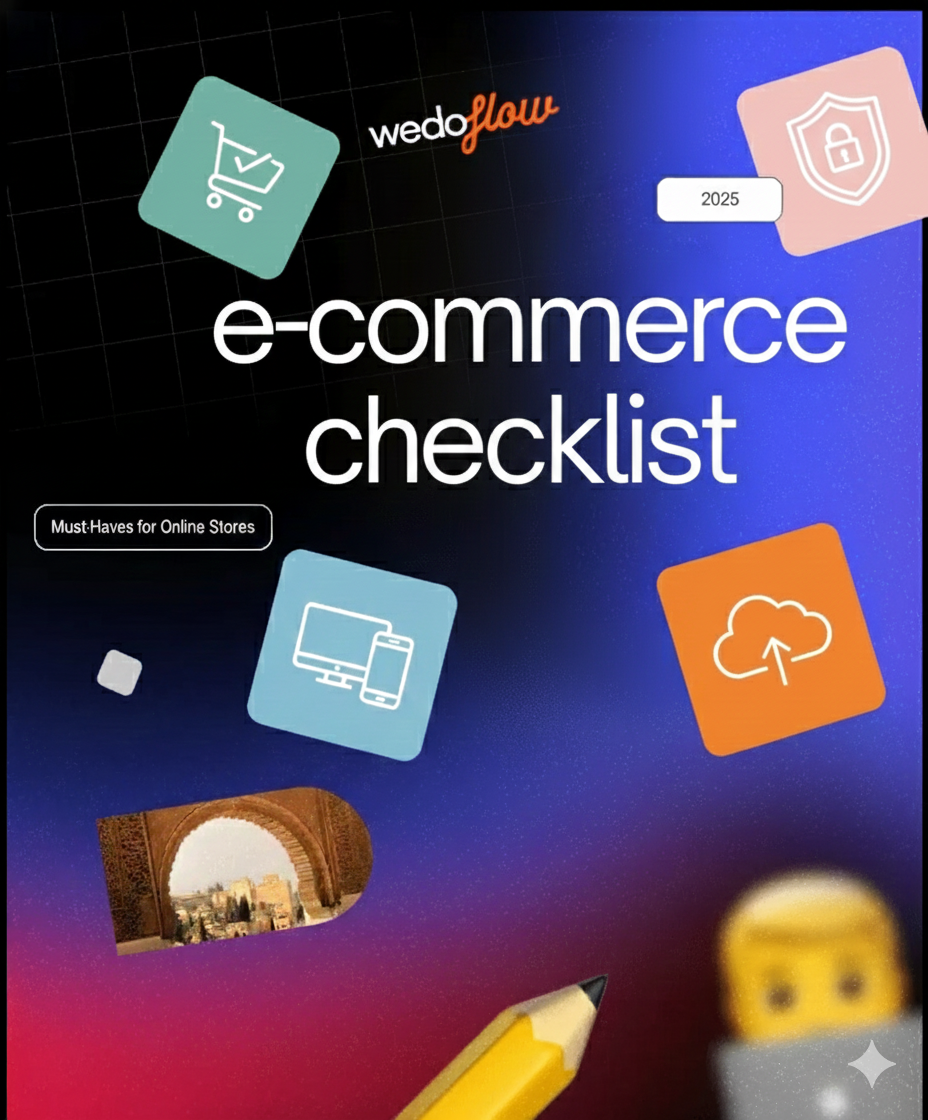

.svg)